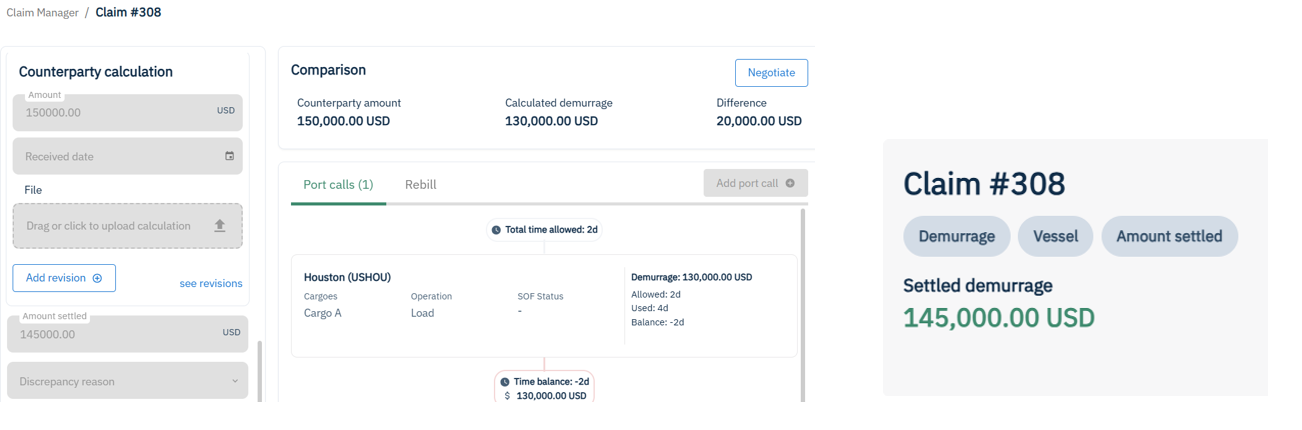The Claims Lifecycle outlines the end-to-end process of creating, managing, and settling demurrage claims in the Claims Manager. This guide covers:
- 1. Creating a New Claim
- 2. Finding & Filtering Existing Claims
- 3. Managing Claim Statuses
- 4. Settling & Closing Claims
1. Creating a New Claim
Claims can be created manually or through automated methods (e.g., email integration).
Manual Claim Creation
Navigate to Claims Manager
Go to
Claims Manager > ClaimsChoose a vessel or barge claim
Enter Basic Information
Claim Name: Make sure to use a name that will make the claim easy to find in the future.
Assignee: Select the user responsible.
Vessel & Counterparty: Choose from dropdowns. If you do not see the option you need, contact Voyager support and we can add it into our master data that day.
Configure Laytime & Rates
Set demurrage rate, reversible laytime (if applicable), and timebar deadline.
Add Port Calls
Click "Add Port Call" or drag-and-drop an SOF file to the center of the screen.
Enter port details, cargo volume, and upload SOFs.
Automated Claim Creation
Email Integration: Claims can auto-generate when SOFs are attached to emails linked to the system.
Job Tags: Unique identifiers sync emails to claims.
2. Finding & Filtering Existing Claims
Using the Demurrage Tracker Dashboard
Shows open claims sorted by urgency (remaining timebar) and summary statistics. Open claims are defined as having a status earlier than amount settled.
Filters:
Status (e.g., "In Negotiation," "Awaiting Documentation").
Claim Type (Payable/Receivable, Vessel/Barge).
Search: Find open claims by counterparty, port, vessel, counterparty, payable/ receivable, status, assignee, or laycan.
Click on the hyperlink icon in the claim column to go directly into the claim.
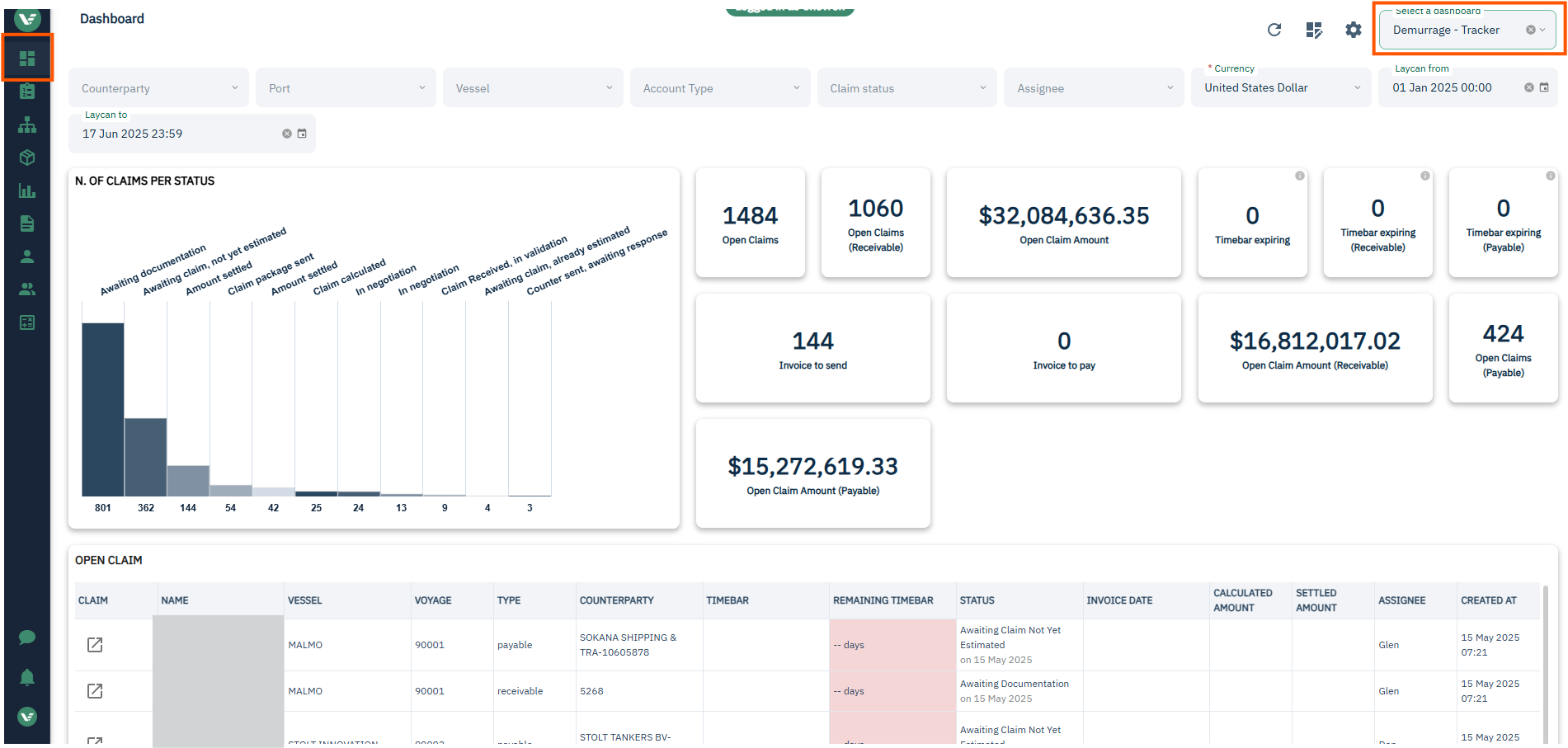
Viewing Claim Manager Overview
The main screen of Claim Manager can be accessed by the left-side menu under Claims Manager> Claims.
Click a Claim Card to open full details. Here you can also see who last edited the claim and when, delete the claim, download the demurrage statement, or duplicate a claim. The cards show the claim name, the type, vessel or barge, status, payable or receivable, and counterparty type. Use the filter icon to pick your sort order and filters. These settings will stick if you leave the page and come back. To remove the filter, simply click an applied filter (green) again. Click on the claim name or edit pencil to go into the claim.
Use the search box to search by vessel, claim, or assignee name. You can search by claim name at the top and also filter by payable or receivable and vessel or barge. Click on a filter to add it (it will turn green), click again to remove it. You can also sort by ascending or descending created or updated date.
On the bottom of the card there are icons to see the creator and the last modified date, download the statement, edit the claim, copy the claim, or delete the claim.
Display Priority for Demurrage Totals
The user interface for claims manager has been updated to align the claim’s displayed demurrage total amount with its lifecycle.
This update considers the input of each total amount and will display them depending on the following hierarchy (highest to lowest):Amount settled
Calculated amount
Counterparty amount
The Counterparty amount displays in the event that there are no inputs for Calculated amount and Amount:
Once a Calculated amount is added, without the Amount settled:
The claim is settled with the Amount settled input:
3. Managing Claim Statuses
Statuses track progress from creation to settlement.
Payable Claims Workflow
Awaiting Claim – Default status for new claims.
Claim Received, In Validation – SOF parsing and calculation in progress.
Counter Sent, Awaiting Response - Analyst has sent claim package to counterparty with a counter offer and waiting their reply. Once received, can switch status back to claim received, in validation.
In Negotiation – Counterparty review underway.
Amount Settled – Finalized and locked.
Receivable Claims Workflow
Awaiting Documentation – Waiting for SOFs.
Claim Calculated – Demurrage computation complete.
Claim Package Sent – Shared with counterparty.
In Negotiation - Counterparty negotiation underway.
Amount Settled – Invoice issued and closed.
Changing Statuses
Update via the Right Column in the claim view.
Reverting: Switch back to prior statuses if edits are needed (e.g., from "Amount Settled" to "In Negotiation").
4. Settling & Closing Claims
Finalizing a Claim
Enter Settlement Details:
Invoice Number, Settled Amount, and Date.
Upload Supporting Documents:
Counterparty invoices, final SOFs.
Update Status to "Amount Settled":
Locks the claim for reporting.
Filling out an amount settled on all claims is critical for financial and data accuracy for reporting and analytics. When you try to change the claim status to "Amount Settled" and the Amount Settled field is blank, a modal should appear asking you to choose how the settled amount will be defined. You can choose from manual entry, calculated amount, or counterparty calculation. If you close this modal, the claim status should go back to what it was before selecting "Amount Settled".
Post-Settlement Actions
Rebilling: Generate recovery claims for shared costs.
Audit Trail: View all changes in the Timeline (right column).