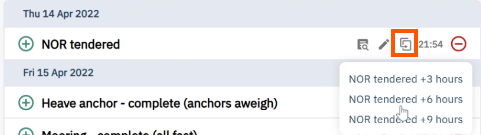Video Demo
Once you have created a port for your claim, you can edit the laytime calculator by clicking on the pencil icon next to the port that you have created.
On the calculation screen, if you have a contract applied, click on the "Automatic calculation" button. If not, laytime additions and deductions can be added manually. The screen will look like this:
In the center you will have a visualization of all the events that were extracted from the parser and not hidden by the user on the SOF parser page.
- First, we need to define when laytime start and ends. The (+) icons on the left-hand side of each event will add time to the laytime calculator.
- A total time will be shown in green on the left-hand side of the screen.
- The events are connected by lines that link the beginning of the event until the end.
- To subtract events from the laytime, click on the (-) icon on the right-hand side of the event. These events' time will be shown in red, and deducted from the initial time that has been calculated (in green).
- A total deduction time will be shown (in red) on the right-hand side of the screen.
- hey are also connected by lines, linking the beginning to the end.
- If a duration is not to be counting for a 100%, for example, in the case of shared waiting time, you can prorate by adjusting the Factor percentage manually.
- To deselect events that have been chosen, simply click on the bin next to the ‘factor’ icon on each side of the screen. You cannot click the line to edit it. You must delete it and create a new event. Simply click on the plus for the starting event and then the plus for the ending event to create a new addition. Click on the minus for the starting event and then the minus for the ending event to create a new deduction.
- You can also add a note by clicking on the "note" icon. Notes will be added to the comments section of the main screen with a link back to the calculation. You will also have an option to add them to the demurrage statement
- If you used automatic calculations, if you click on this "i" icon, in any of the addictions/deductions, you will see the written clause from the contract that made those events be considered for addition or deduction.
The events are displayed in a timeline manner, and the exact time when laytime was exceeded will also appear on this timeline if automatic calculations are used.
Events
Next to the events in the laytime calculation you will see 3 icons before the time.

The first is a quick view icon. Hover over it to see the exact line in the SOF from where that event was extracted. This will allow you to also view nearby events without needing to go back and load the SOF parser page.
 The second allows you to edit the event. You can change the event category or time or add a comment or tag. Here you can also delete events which is the same as hiding the event in the SOF parser.
The second allows you to edit the event. You can change the event category or time or add a comment or tag. Here you can also delete events which is the same as hiding the event in the SOF parser.

The last allows you to add an offset (+3,+6,or +9h) from NOR tendered, mooring - complete (all fast), and drop anchor. This allows you to save time with the most commonly created offset events.
Event Menu
At the menu at the top of the events you can define parallel operations, run automatic calculations (if you have a contract applied to the claim), add a manual event, or filter for events in the contract. 
Parallel operations:

Other events can be added by clicking “add event” and selecting timestamp or duration. For free text events, use the “Other (please specify)” event.