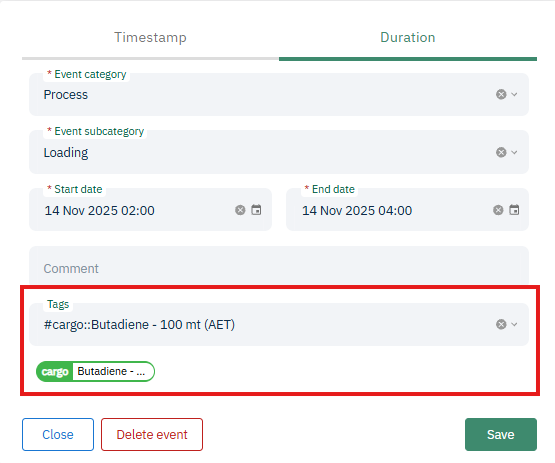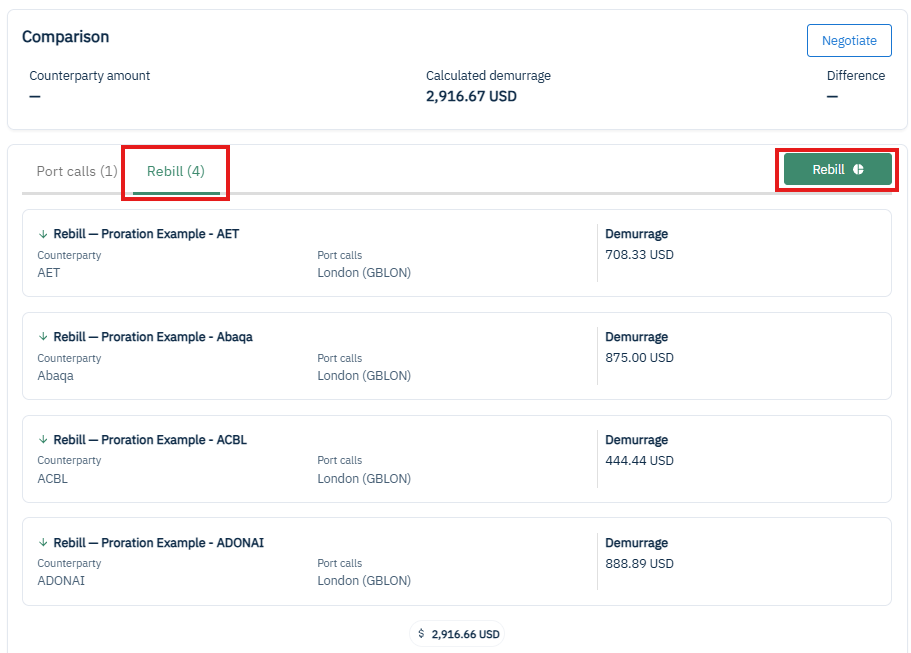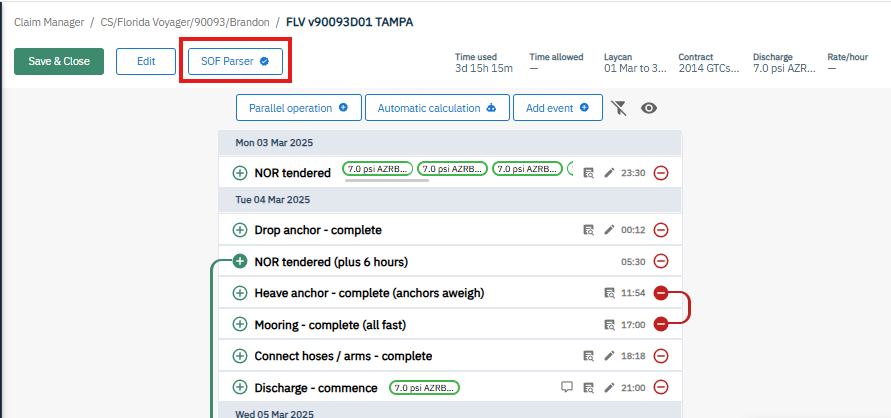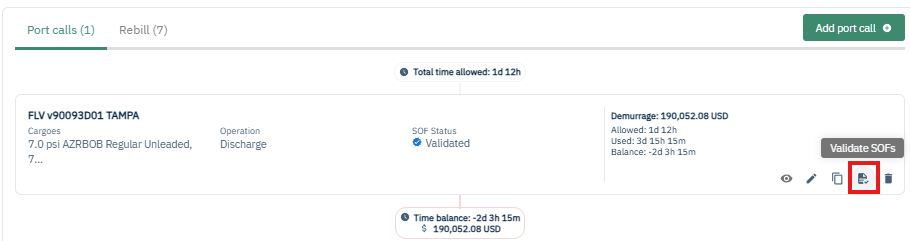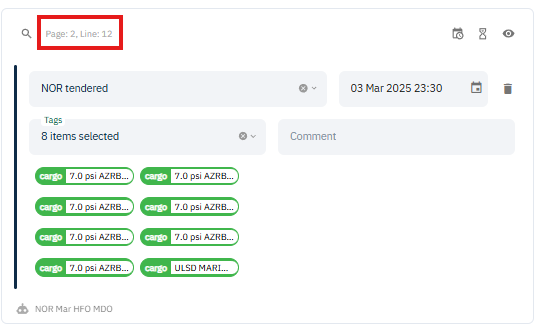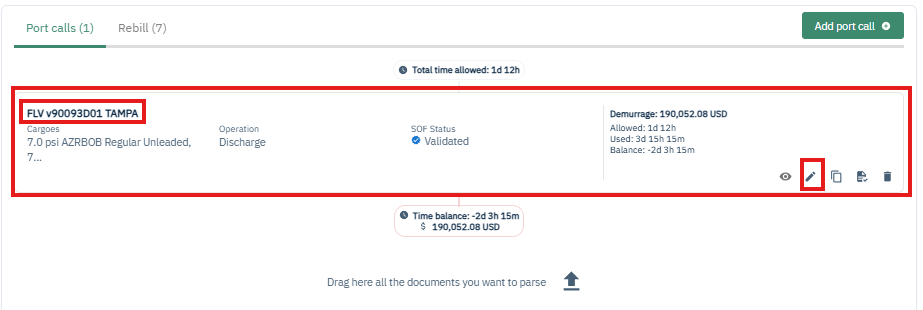Update the portcall cargoes table to include all volumes and assign to their supplier/ receiver counterparties.
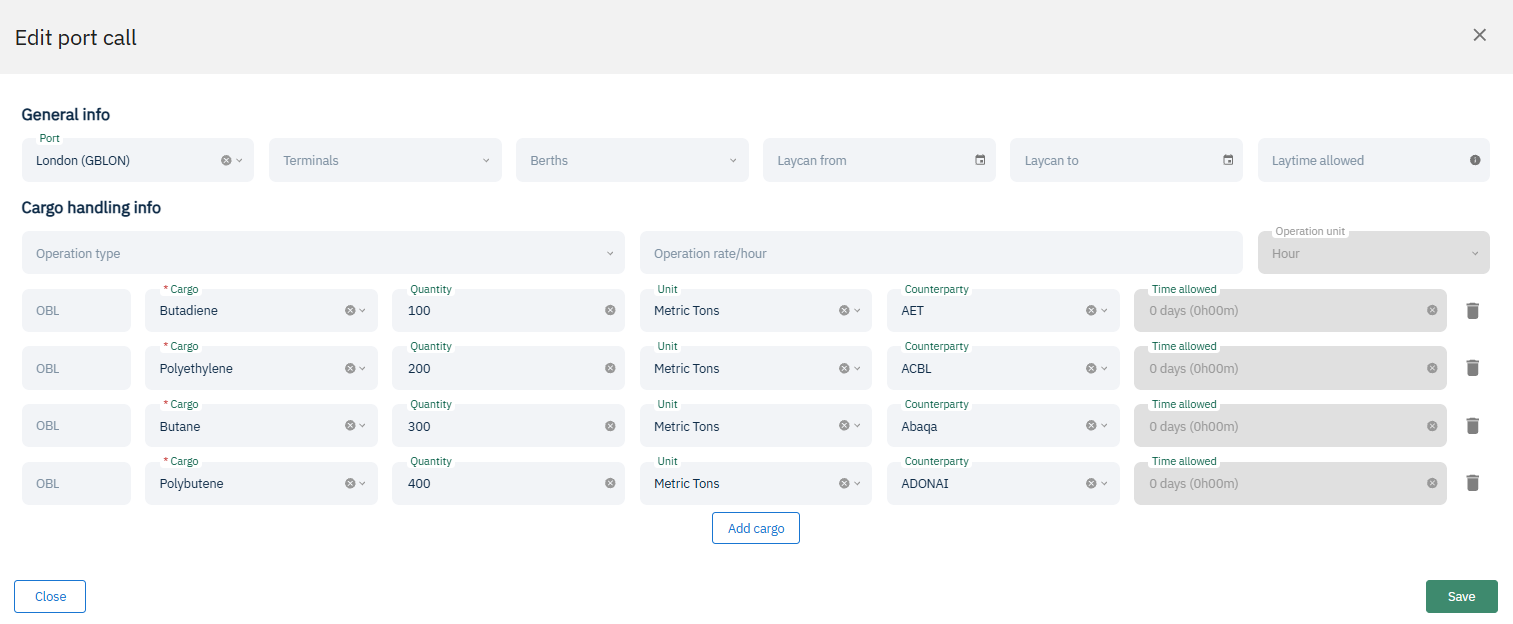
If the rebill is not simply prorated by total volume by counterparty and instead depends on cargo specific events, you will need to use tags in the source claim to define which events occurred for which cargoes. Note: All tags except the relevant tag for a specific rebill will appear as “other” to maintain anonymity. If there is only one cargo, the tag names will not appear in the rebill.
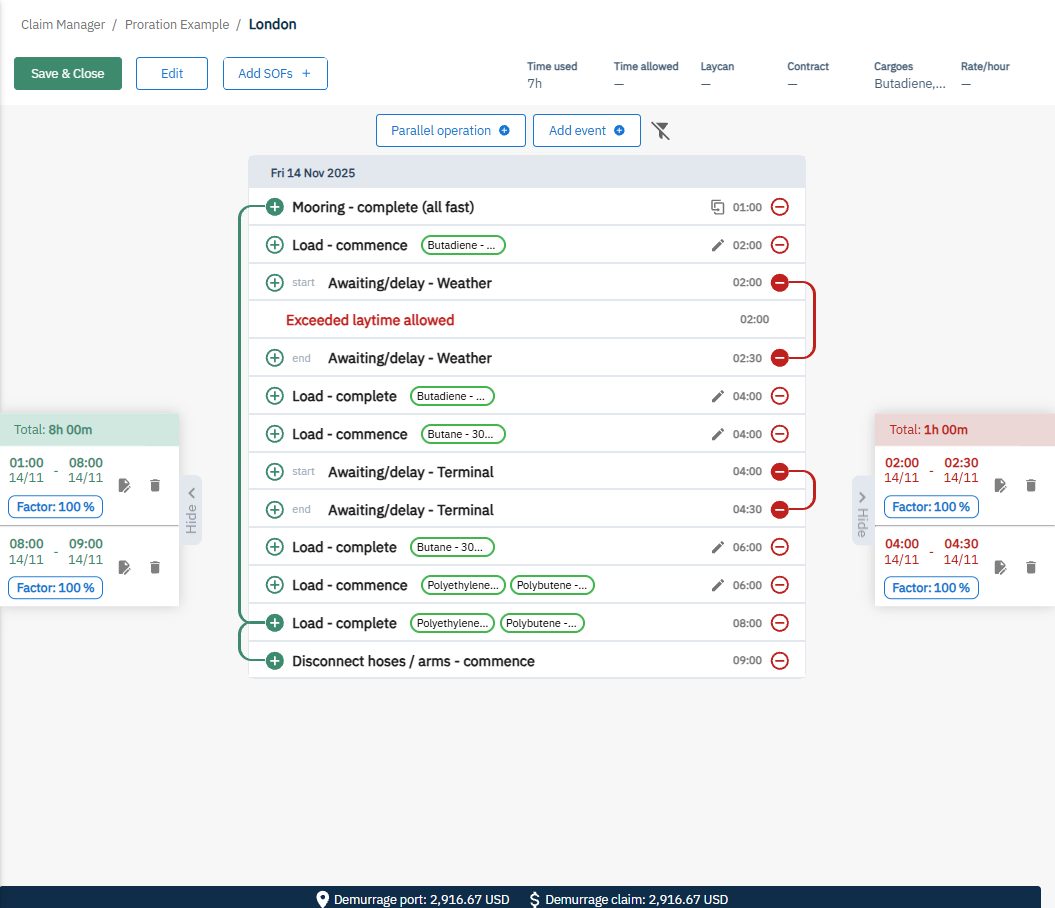
In order to calculate the rebill properly, every cargo/ counterparty tag must have a correct event pair. These include
"discharge - commence" and "discharge - complete"
"load-commence" and "load-complete"
“connect hoses/ arms - commence” and “connect hoses/ arms - complete”
“disconnect hoses/ arms - commence” and “disconnect hoses/ arms complete”
“Process” (duration event) with subcategory “Connecting hoses/arms”
“Process” (duration event) with subcategory “Disconnecting hoses/arms”
- “Process” (duration event) with subcategory “Loading”
- “Process” (duration event) with subcategory “Discharging”
After adding tags, add your laytime additions and deductions like you are working the claim as a whole/ the owners claim.
The logic used in the prorations of an addition assumes that the laytime used is split by counterparty percent of total volume on the vessel until cargo specific ops begin. At that point, the prorations will be determined by which tag(s) are on those specific cargo ops. If general events (no specific cargo ops) happen in between or after, they will be ignored. To include these times based on the counterparty percent of total volume on the vessel, you can add additional addition periods (load- complete to disconnect hoses/ arms - complete at the bottom of the screenshot above).
When that is done for all port calls, you can save it and go back to the Claim screen. In there, click on the Rebill tab, and then in the Rebill button:
Next, you'll be able to see each individual claim that was created to each Counterparty, with their proportional value based on total volume and time used for cargo specific ops. Click on the rebill claim to go into the claim itself.
Even though these new claims are all connected to your "rebill source", they are still individual claims. That means that, by entering them, you can change its configuration, such as contract to be applied, demurrage rate, etc. The changes made within these claims will not impact the configuration in the rebill source.
Events will automatically have factors applied based on their percent of volume of the vessel, set as 0 and removed if that counterparty is not operating at that time, or set at 100% if they are the only counterparty operating at that time.
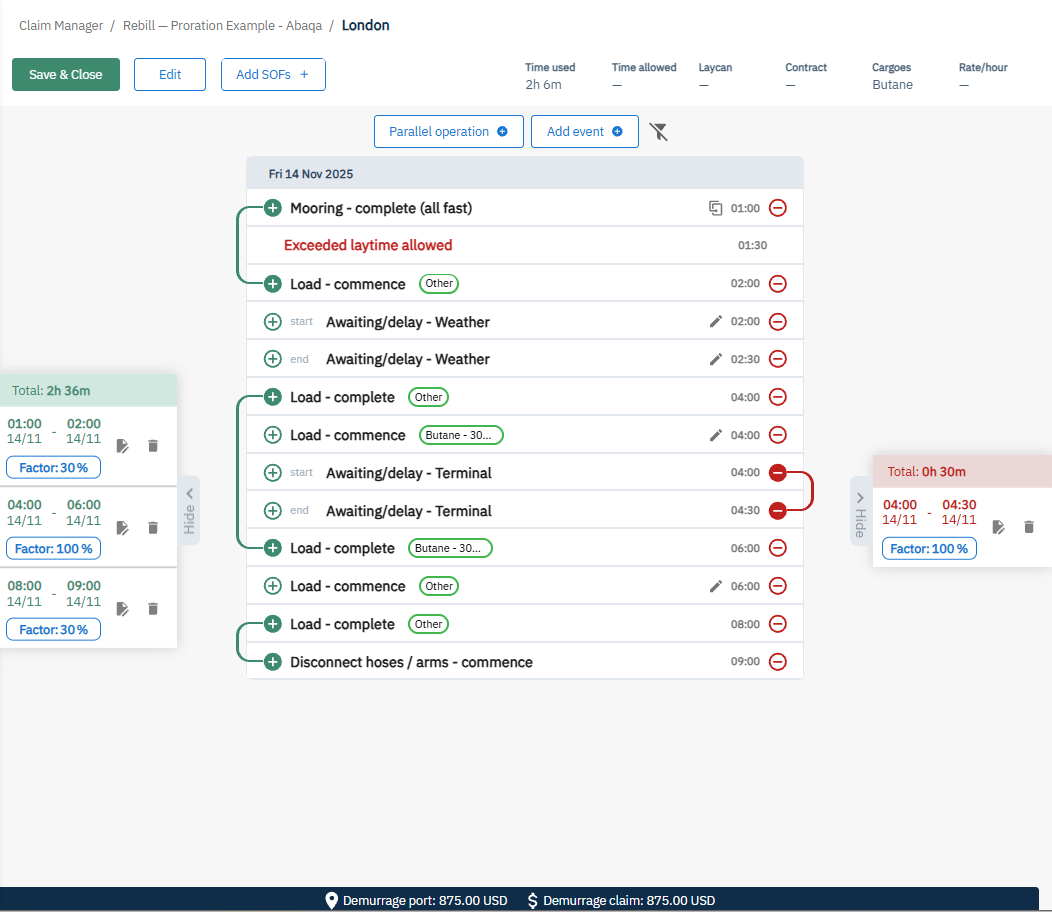
From 6:00-8:00 two different counterparties loaded together. The rebill will show the percentage of volume considering just the active counterparties (66.67% in this case).
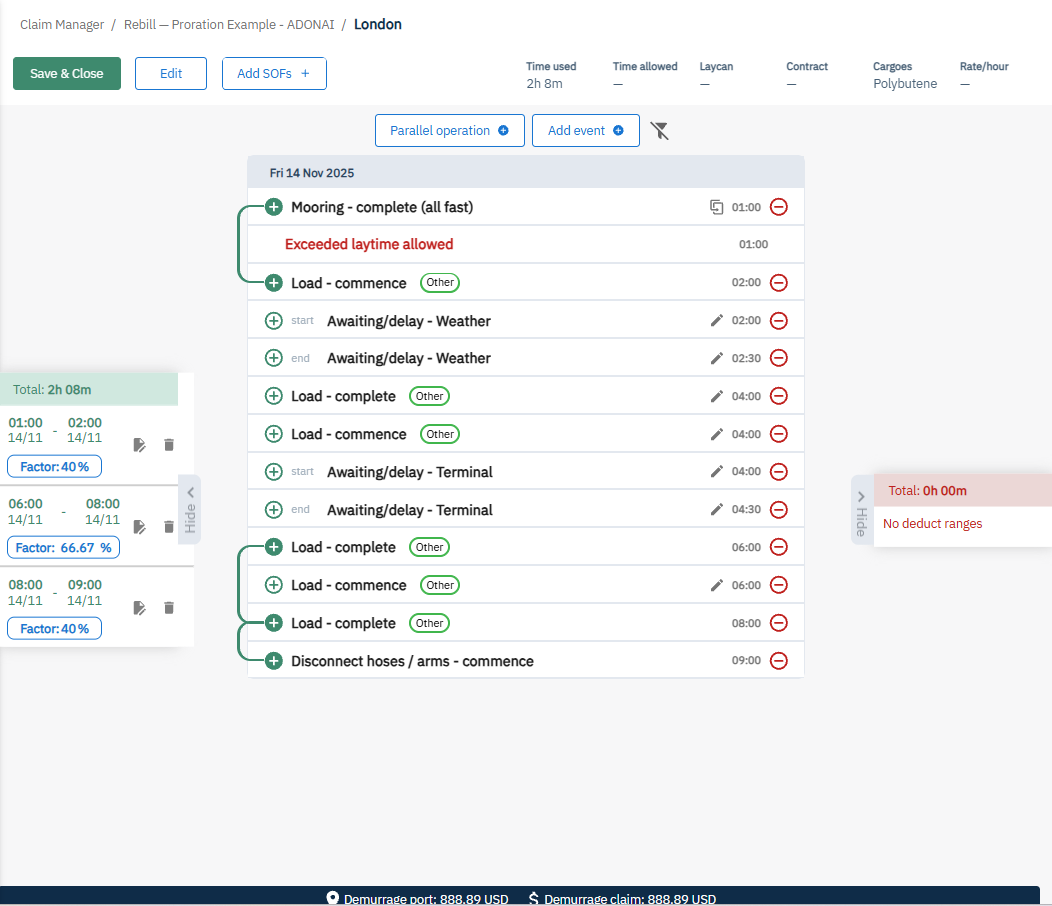
How to add Tags
Go to the SOF parser by clicking validate SOF in the main claim page within the portcall or the portcall page.
Inside the SOF editor, you can use our tag function to tag specific counterparties to specific events that they were responsible for. This will also be shown on the port call page and within the claims from the rebilling.
Bulk updating tags:
Find the starting page and line and ending page and line of the relevant events on the event cards on the right side of the screen.
Users can also add tags to an event on the port call page (laytime calculator). This can be faster than re-loading the SOF parser page.
Click anywhere inside the portcall (or on the portcall name or edit pencil) to go to the portcall page.
 Click on the pen to edit the event and add as many tags as applicable
Click on the pen to edit the event and add as many tags as applicable